
How to Create Google Search Network Ads Campaign in AdWords
Do you want to start your first ad campaign in AdWords? Learn here How to Create Google Search Network Ads Campaign in AdWords.
In today’s era, Digital Marketing has taken a remarkable place in the market. There are lots of people, businesses who are opting digital marketing for their brand awareness, generating leads and sales for their business. If you have just start-up a company or some business, you must need to promote that everywhere to increase your sales and make some revenue. Although there are many advertising networks available online which you can use to promote your brand and products but as a start-up, you may not have a high budget to invest.
In that case, you will look for different ways to promote your brand everywhere with a low investment. When it comes to build brand awareness and generate sales in low budget, one advertising network I will always suggest to my visitors is ‘Google AdWords’.
What is Google AdWords?
Google AdWords is one of the popular online advertising networks. Also, It is the best online service to promote a business or boost the traffic to a site. Moreover, AdWords use to serve your site ads to visitors in search engine results. Additionally, it is low-budget advertising networks which can help to increase your sales and generate huge traffic to your site.
Apart from that, it is keyword research tool. You can choose focus keywords for displaying your ad in organic search results. Also, it delivers the right ad to the right person through research keywords.
Read & Learn:
Google AdWords allows you create different ad campaigns to build your brand awareness. You can read my previous article to learn about different type of ad Campaigns in Google AdWords.
Today I am going to tell you How to Create Google Search Network Ads Campaign in AdWords.
Create Google Search Network Ads Campaign in AdWords
It is quite easy to Create Google Search Network Ads Campaign in AdWords. There are a few numbers of steps which you need to follow to Create Google Search Network Ads Campaign in AdWords.
Let’s start.
-
Create Account on Google AdWords
You need a Gmail Account for creating an account on Google AdWords. If you don’t have a Gmail Account, click here to create it. Check out the following link:
-
Create Your First Ad Campaign
Once you successfully created an account on Google AdWords, login to your account. Click on the ‘Create your First Ad Campaign’.

-
Select Campaign Settings
In this step, you have to edit setting for your first ad campaign.
Let’s select the campaign settings one by one.
-
Campaign Name & Type
Set name for your first ad campaign. Then select ‘Search Network Only’ ad campaign from the drop-down menu given besides the type.

-
Networks & Devices
Leave the Network and Device setting same as they are.

-
Location & Language
Here you can select your target area where you want to display your ad in search engine results. You can choose a specific country, city or area. For that, you just need to click on the ‘Let me choose’. Type any country or city name which you want to target.
Then select a language in the next step. I have set the default language ‘English’.
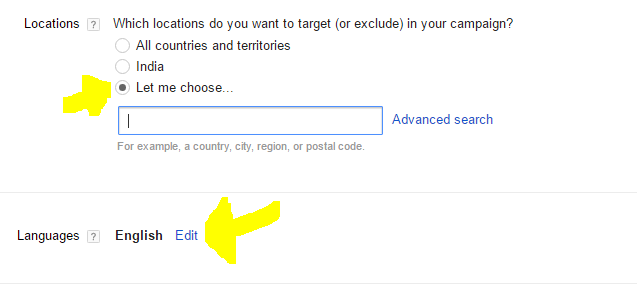
-
Bid Strategy and Budget
This is an important step in campaign settings. Here you have to select your bid strategy and per day budget. I will suggest you select ‘Manual CPC’ Bid strategy from the drop –down menu. It will give you more control to set your bid price. Further, set a default bid, which is a convenient way to manage bids of all your keywords. Furthermore, It is basically cost-per-click which you willing to pay for the ad. Besides, Budget is the average amount you are willing to pay per day to display your ad.
Set your budget and default bid very wisely.

-
Ad Extensions
Leave the settings same as they are for now. We will add these extensions later.
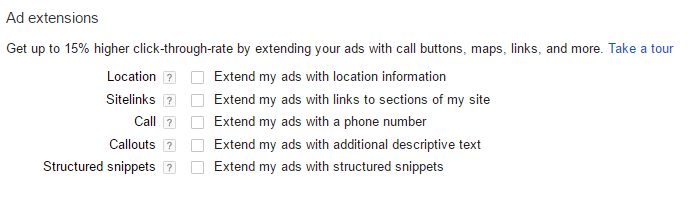
Now click on the ‘Save and continue’ button given below to complete this step.
-
Create Ad Groups
Here you have to ad group for your campaign. Ad Group is basically a container of your ad, set the target keywords and landing page of the ads.
You have to do following things in this step:
-
Landing Page
Enter the URL of your landing page, where the visitor will be redirected by clicking on the ad. If you don’t have landing page, you can simply click on checkbox ‘My landing page isn’t ready’
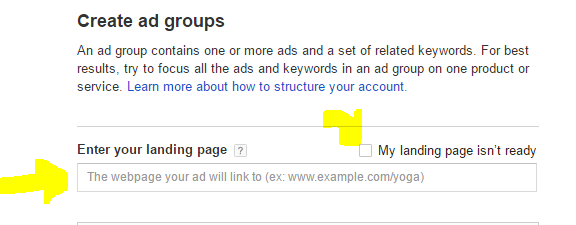
-
Name
Set a name for your ad group.

-
Bid
It will be the default bid which you have chosen earlier. You can edit your bid rate according to your keywords.
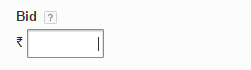
-
Keywords
Here you have to set keywords for your ad. Your ad will be displayed in search results based on your selected keywords.

If you are confused about selecting keywords for your ad, don’t worry. Google also provide you a facility to get keywords idea related to your ad.
In the right side of the screen, you will see ‘Get Keywords Ideas’. You can enter an URL address of a site to get an idea of keywords related to your ad.
For instance, I wanted to display ad of SEO Guide EBooks free download so I entered my domain name ‘https://www.seoramanarora.com/’ then set SEO Guide EBooks free to get ideas of the ad. After that, It displays a list of related keywords. So, you can also add these keywords by clicking on the << button.

Besides, you can also Keyword Planner tool which helps you search target keywords for your ad. Moreover, Keyword Planner provides information about the target and high cost-per-click keywords. This tool is mainly used for searching advertising target keywords. Also, Keywords planner is the tool of Google which contain the database of all the queries people have searched on Google through some keywords.
Read & Learn
Finally, click on the Continue to ads button to complete this step.

-
Create Ads
This is the next step where you have to create an ad for your product or service. Here you have to enter following information:
-
Final URL
Enter the URL address where you want to redirect the people when they click on the ad.
-
Headline 1 & 2
Here you have to set a headline for your ad.
-
Path
Here you have to set the path of the landing page which is linked with the ad. I will suggest you add keywords in your headline.
-
Description
Enter the description of 2-3 lines related to your product or service.
You can see the ad review at the right side of the screen. For instance, I wanted to promote SEO EBooks through the search network ad campaign. So, I filled the information accordingly.
Lastly, click on the Create ad button to complete this step.
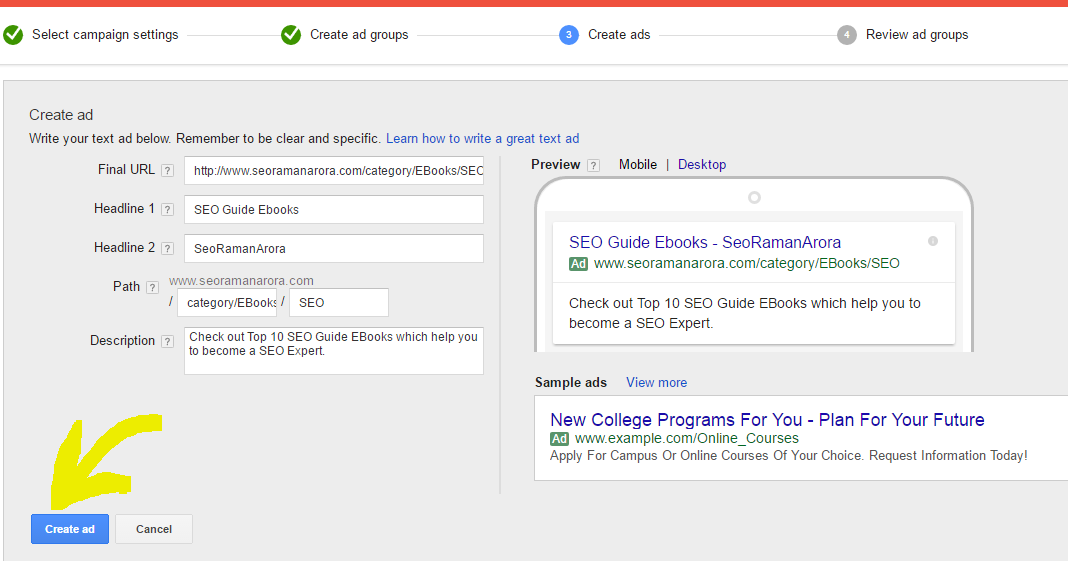
On the next screen, you can add another ad group in your first ad campaign. For that, you can click on the ‘+’ icon given at the right side of the ad. Then enter the information as you have done above. Lastly, click on the Review Campaign button.
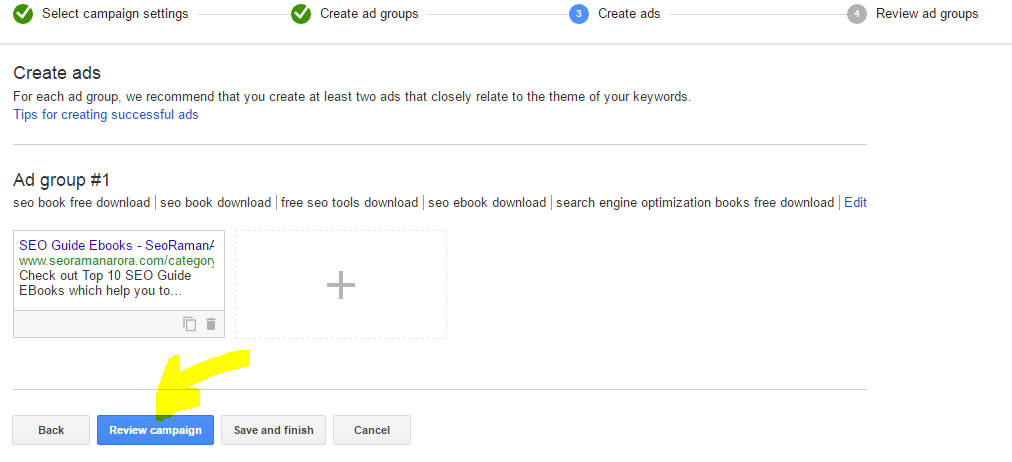
-
Review Ad Group
This is the last step to Create Google Search Network Ads Campaign in AdWords. Here you have to review your ad campaign. Additionally, it will show your ad review, the total budget, bid rate and much more. You can edit any information in the step. Once your reviewed your campaign, click on the Save and Finish Button to Create Google Search Network Ads Campaign in AdWords.
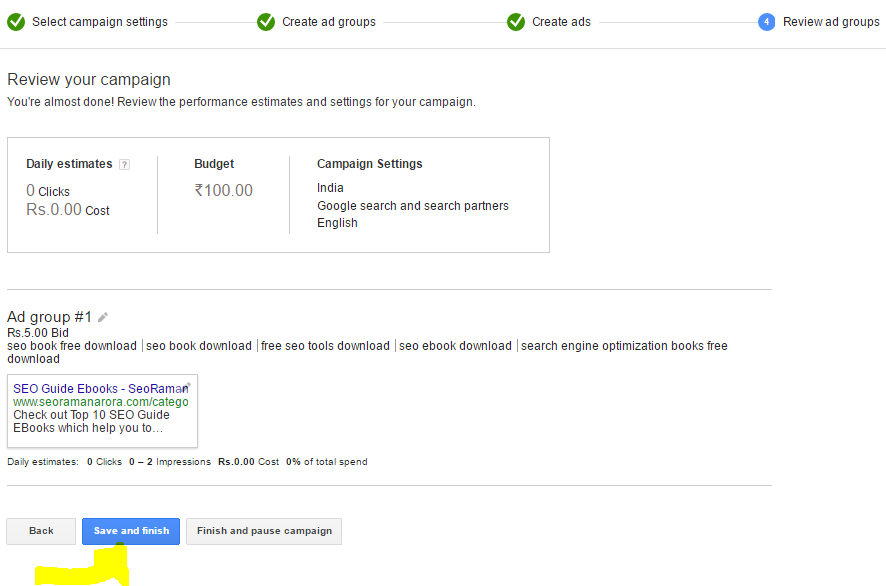
That’s all.
Congratulations. You have successfully created your first ad campaign. Your ad will start displaying soon in the search engine as you confirm your billing information.
Read and Share:
What is Google Apps Referral Program and How Does it Work
Beginners Guide to Set Up Google Analytics Account
How Can I Add Google Analytics Dashboard to WordPress
How To Link Google AdSense With Analytics For Beginners
Wrap-Up
I hope to find relevant information from this article “How to Create Google Search Network Ads Campaign in AdWords”. Besides, Google AdWords is the best platform to increase your brand awareness and boost your sales. Also, search network campaign is one of the effective ways to drive traffic to your site.
So go ahead and Create Google Search Network Ads Campaign in AdWords. Don’t forget to share your experience with us.
Apart from that, If you have any query regarding this article, don’t hesitate to ask in the comment section.
Please share this post on social media. Additionally, You can find me on Facebook, Tumblr, twitter, Instagram, Linkedin, Google+ and subscribe to my Youtube Channel.


Jamie Watson
Posted at 12:19h, 31 AugustHi SEO Raman Arora,
I saw you tweeting about wordpress and I thought you might be interested in my new plugin WP Social Traffic PRO.
You can get 100% FREE Fully AUTOMATED traffic from Facebook to any webite you want!
Trust me! 100% REAL Visitors on AUTOPILOT…
wp-social-traffic
Keep making great stuff!